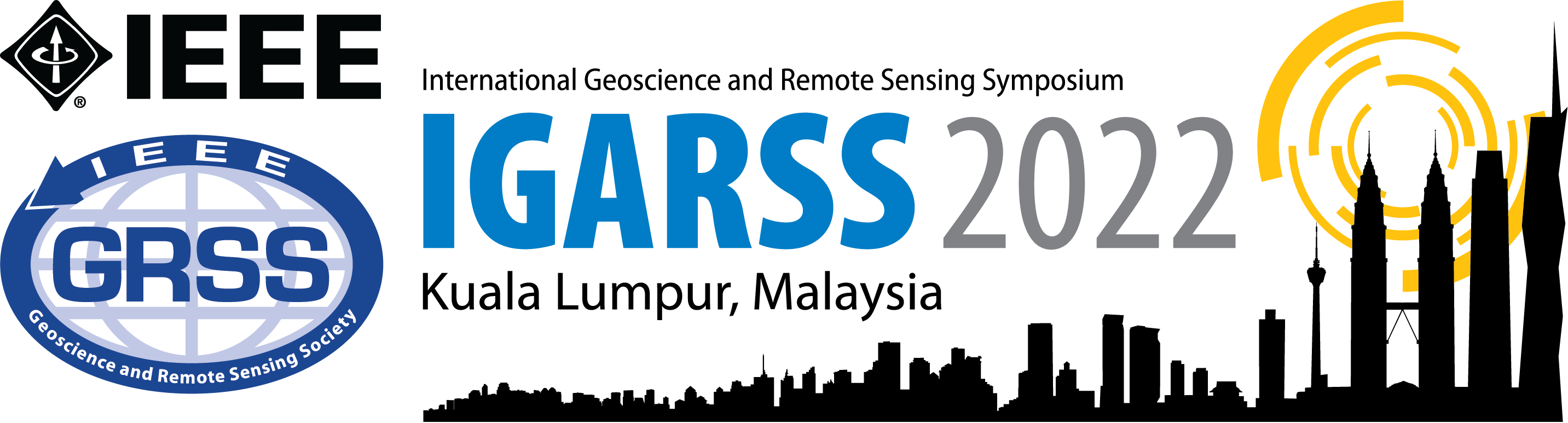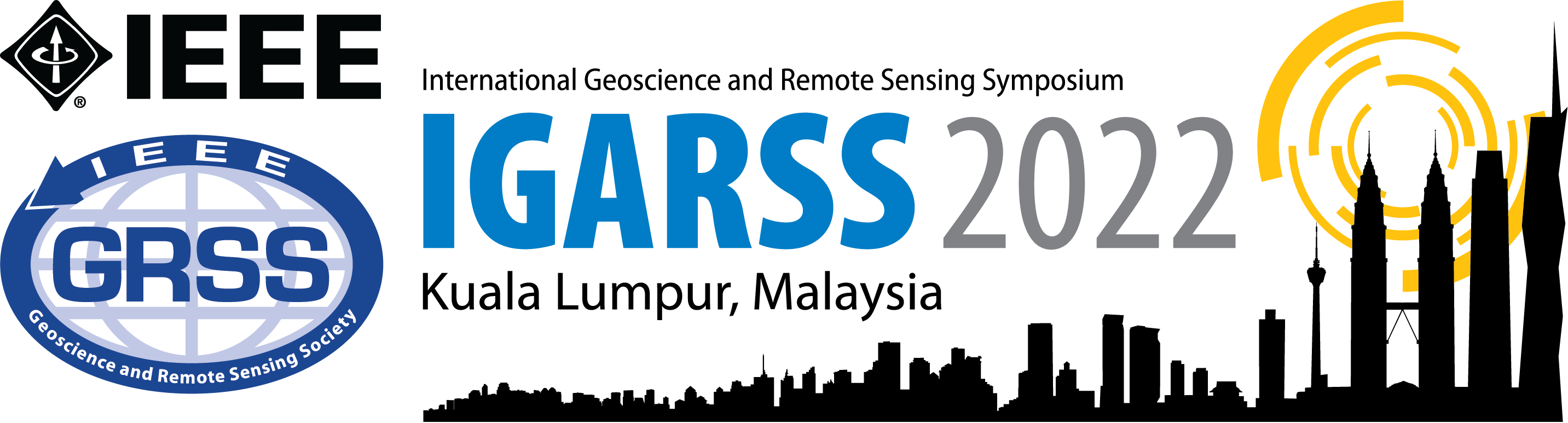| General Plan |
For this oral session, you are given 10 minutes to present your paper, and a further 5 minutes for question and answer session. Presenters shall prepare a 10-minutes presentation slides either in Power Point or PDF format, for each paper. Presenters shall also prepare a pre-recorded video of the presentation, in MP4 format.
|
| Presentation Language |
English
|
| Organiser |
- Session Chair - Main person in-charge of the overall conduct of the session.
- Session Co-chair (if available) - Assist chair to manage the session.
- Session Manager - To assist chair/co-chair in technical matters including handling of Zoom.
|
| Room / Presenter Facilities |
- Microphone and speaker
- Lectern
- Laptop
- Projector
- Screen
- Laser pointer
- Zoom
|
Presenter shall prepare a laptop or desktop installed with Zoom.
|
| Presenter arrival / attendance |
30 minutes before the session begins - to meet with the session chair and load the presentation materails to the laptop |
Zoom meeting will begin 15 minutes before the scheduled time. Presenters should join the Zoom meeting at least 5 minutes before the session begins. |
| Presentation time |
15 minutes (Any setup time you use is part of your overall 15 minutes presentation time)
Suggested plan:
- 10 minutes - Slides presentation
- 5 minutes - introduction, summary, and questions from the audience
If the author of a paper is not attending in-person (due to unavoidable reasons), he/she can prepare a pre-recorded video of the presentation (10 minutes long) and submit to the session manager to be played during the paper slot. However, one co-author of the paper MUST be present (in-person or online) to answer any questions.
|
15 minutes (Any time taken to share the screen, adjust the microphone and test the audio is part of your overall 15 minutes presentation time)
During session:
- 10 minutes - Slides presentation - the recorded video in MP4 format will be played
- 5 minutes - question and answer session with the audience
|
| Presentation Format |
A PowerPoint slides or PDF file is to be prepared for presentation.
Laptop with the following tools will be provided:
- Windows 10, PowerPoint 2010~2019
- Windows Media Player 11
- Ensure your presentation materials are compatible with the tools provided.
- We recommend you make your slides with aspect ratio of 16:9 (If you make them with aspect ratio of 4:3, the reduced-size slides are projected onto a screen.
|
The video should be (The video's quality is the author's responsibility):
- in MP4 format
- Dimensions: Minimum height 480 pixels
- File size: Maximum 100 MB
- Aspect Ratio: 16:9 (widescreen format)
- Avoid areas that have echo:
- Rooms should be fairly small;
- Sound dampening with carpeting, curtains, furniture.
Please see guidelines below for creating the MP4 video.
|
| Presentation Uploading Time |
Uploading of presentation materials can be done from 30 minutes before the presentation up until 10 minutes before the presentation, on a first-come first-serve basis. You are solely responsible to upload your presentation materials before the session. |
To submit the recorded video presentation NO LATER THAN 5 July 2022. (link provided below). |
| Presentation Uploading method |
To the computer in the session room via USB flash memory stick (USB Port is Type A)
Presenters can check their presentations in the Speaker Preparation Room at MEETING ROOM 307. There will be 7 computers for the speakers to check and modify the presentations if needed.
|
| IMPORTANT NOTES |
- To check your visual aids before the session begins;
- When uploading your presentation, please check if formulas/animations are shown correctly.
REMINDER: Please do not attempt to use your own computer to connect to the projector.
|
- Check that your final video and audio plays directly in common web browsers like Chrome/Chromium, Firefox, etc. by dragging the video file onto a browser window. You may need to re-encode the video file with different parameters if there is no audio or video portion played on the web browser.
- Use as quiet an area as possible.
- Hardline internet connections are highly recommended, but if unavailable, a strong Wi-Fi connection should do the job.
- A good headset with a microphone set close to your mouth BUT away from direct line of mouth to reduce “pops”. Try to avoid using default, built-in microphones on your computer, if possible.
- Do a test recording of a couple of minutes and review the sound and picture quality, in the MP4 format, and check the bit rate before recording your entire presentation. Make adjustments as needed.
- Authors will be required to electronically sign a Consent and Release statmement, which grants the symposium the permission to receive, display, and archive the media files submitted for use during the virtual symposium.
|